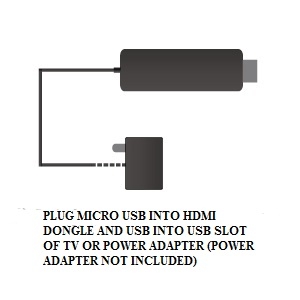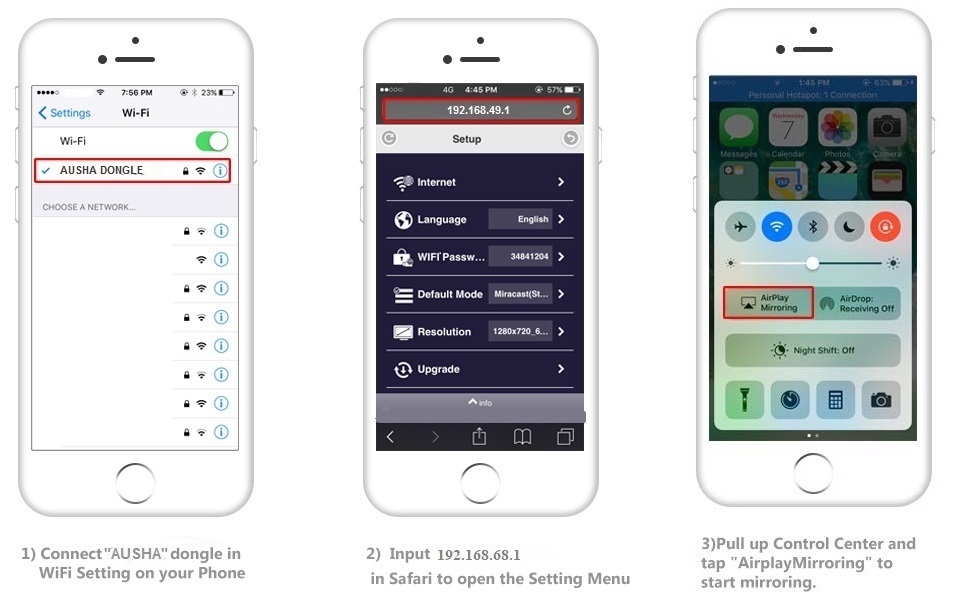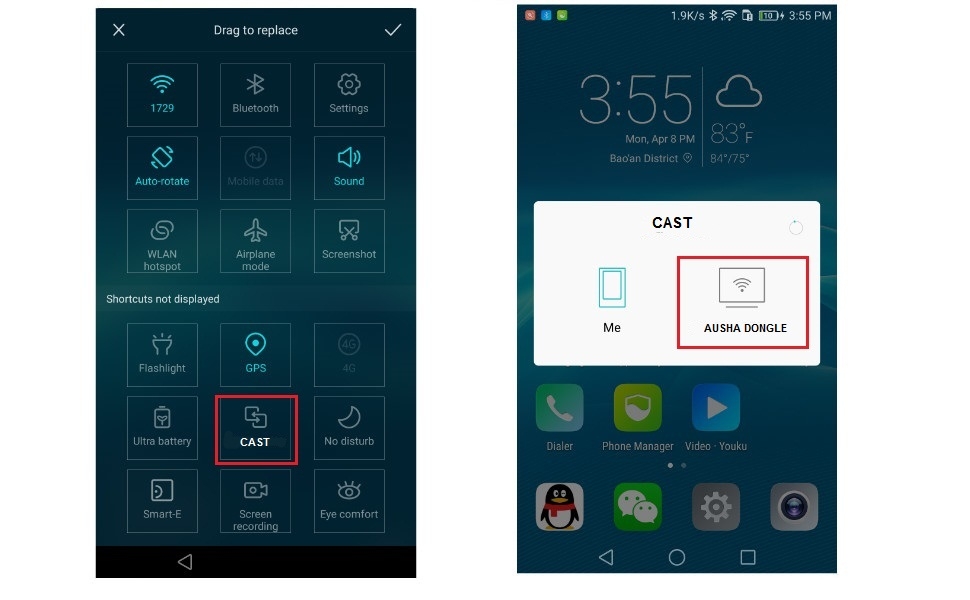Wireless Display Adapter WiFi Miracast Dongle | Screen Mirroring Cast Phone to TV/Projector Receiver
- Stock: In Stock
- Brand: Audio and Video
- Model: 12339
- Weight: 100.00g
- Dimensions: 10.00cm x 10.00cm x 5.00cm
Rs. 1,999
Ex Tax: Rs. 1,999
Specifications
| GENERAL | |
| Model | M9 Screen Mirroring |
| Operating System | Mac |
| Resolution | 1080p 720p 4k |
| Compatible Devices | Laptop Personal Computer Smart Television |
| Special Features | DLNA Miracast |
| Mounting Hardware | 1X M9 HDMI Dongle 1 x User manual 1 x Wifi Power Cable |
| Number of items | 1 |
| Connector Type | Wi-Fi |
| Form Factor | TV Stick |
| Package Dimensions | 10 x 10 x 5 cm; 100 Grams |
| Wireless Type | 802.11bgn 2.4 GHz Radio Frequency |
Tags:
Wireless Display Adapter
, WiFi Miracast Dongle
, Screen Mirroring Cast
, Phone to TV Receiver
, Projector Receiver
, Android TV Box Accessory
, HDMI Dongle for TV
, High-Quality Screen Casting
, Lag-Free Mirroring Device
, Universal Device Compatibility
, Home Entertainment Streaming
, Office Presentation Tool
, Wireless HDMI Receiver
, Reliable Screen Mirroring Solution
, Seamless Phone to TV Casting