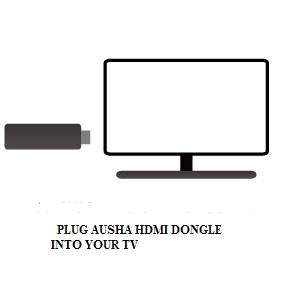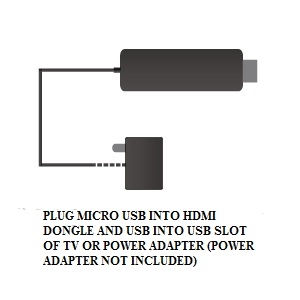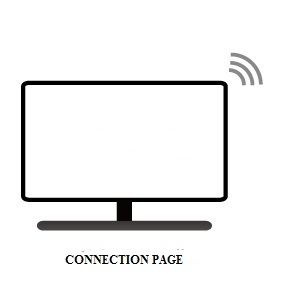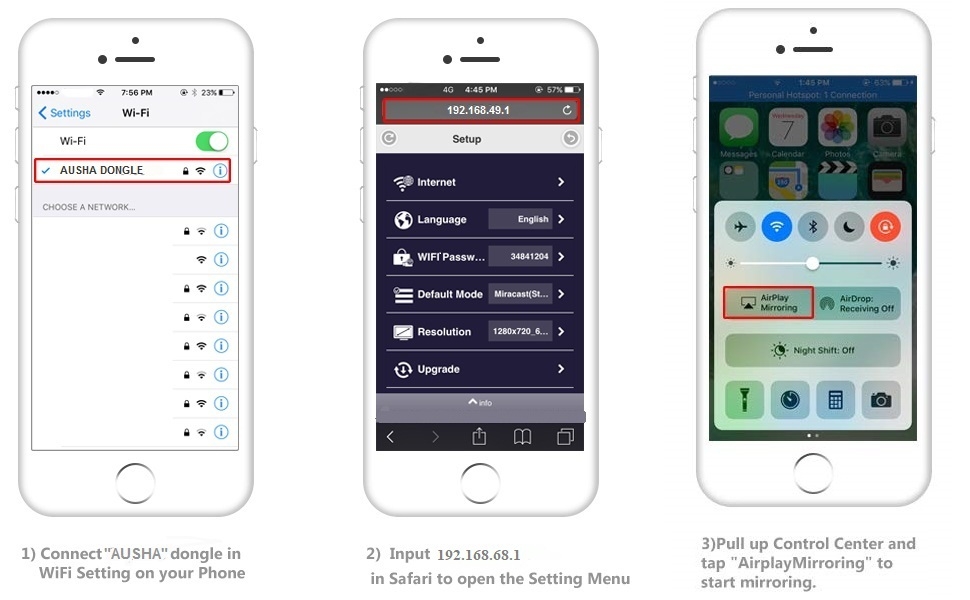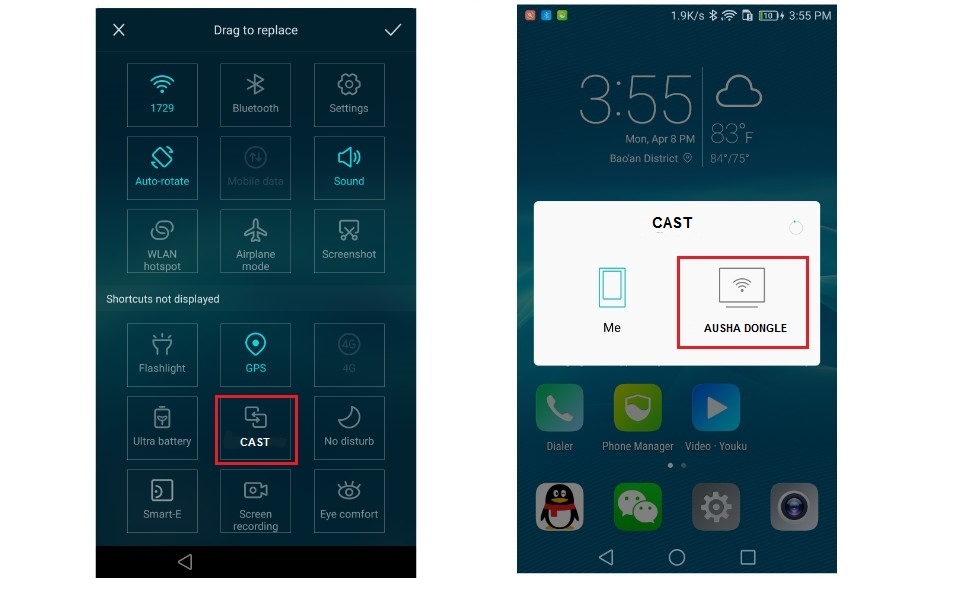Wireless Display Adapter WiFi Miracast Dongle | Screen Mirroring to TV & Projector
- Stock: In Stock
- Brand: Audio and Video
- Model: 12333
- Weight: 100.00g
- Dimensions: 10.00cm x 10.00cm x 5.00cm
Rs. 1,169
Ex Tax: Rs. 1,169
Specifications
| GENERAL | |
| Model | M9 |
| Operating System | Windows 8.1 |
| Hardware Interface | HDMI |
| Resolution | 1080p 720p 4k |
| Compatible Devices | Television Personal Computer |
| Special Features | Wifi DisplayWireless |
| Mounting Hardware | 1 X Screen Mirroring HDMI Dongle 1 x Wifi Cable 1 x User Manual |
| Number of items | 3 |
| Connector Type | Wi-Fi |
| Form Factor | TV Stick |
Tags:
Wireless Display Adapter
, WiFi Miracast Dongle
, Screen Mirroring Device
, Phone to TV/Projector Cast
, High-Quality Screen Casting
, Seamless Mirroring Experience
, Android & iOS Screen Mirroring
, Lag-Free Screen Sharing
, Home & Office Wireless Display
, Universal Screen Casting Dongle
, Wireless Adapter for TV Projection
, Premium Miracast Dongle
, Exclusive Screen Mirroring Device
, Limited Wireless Casting Device