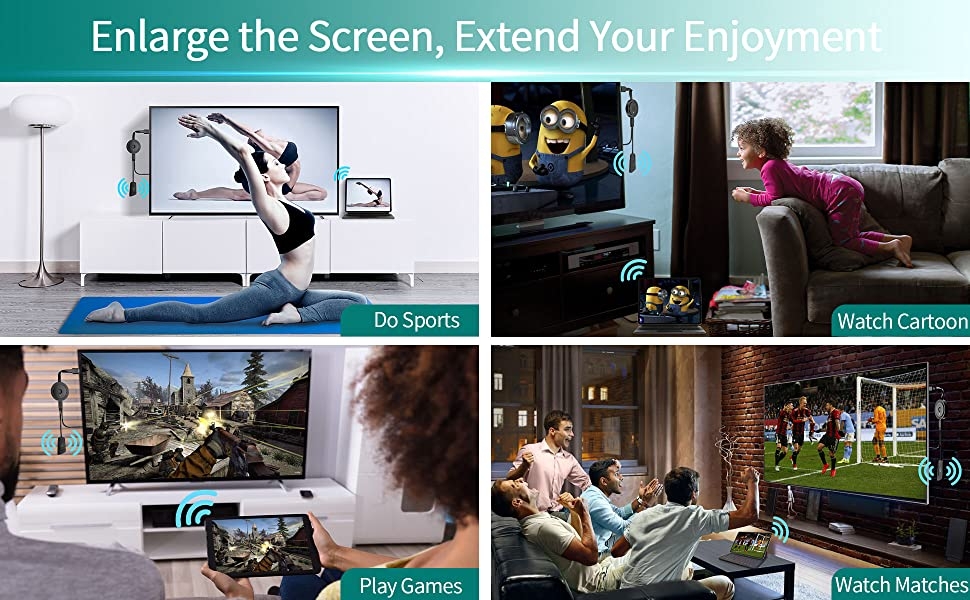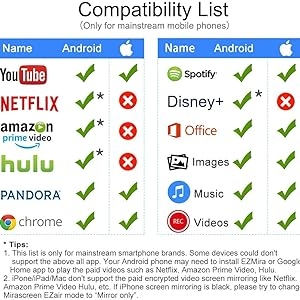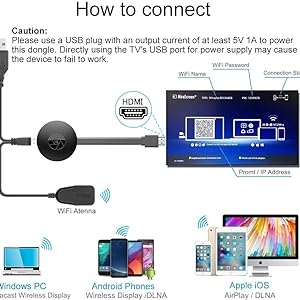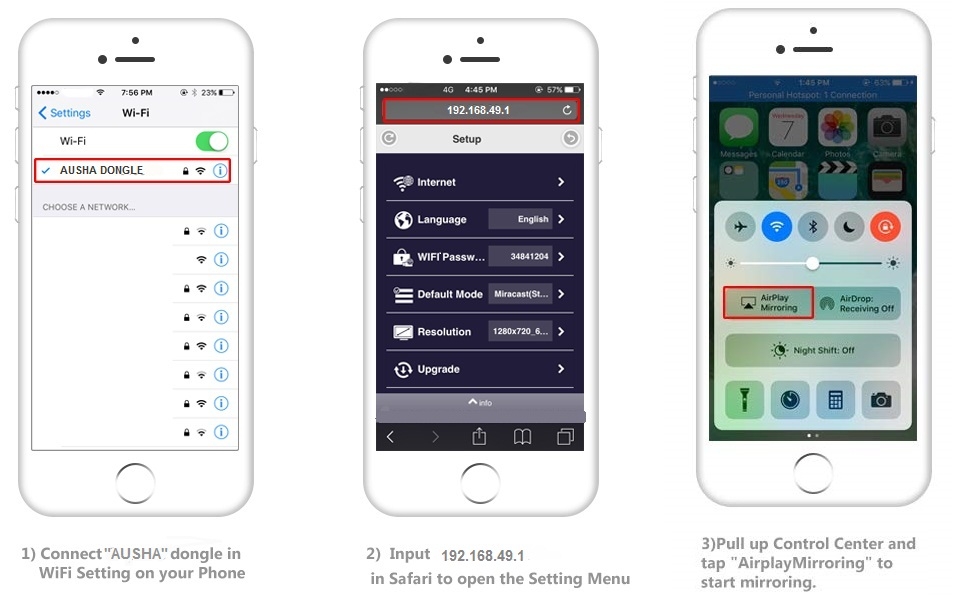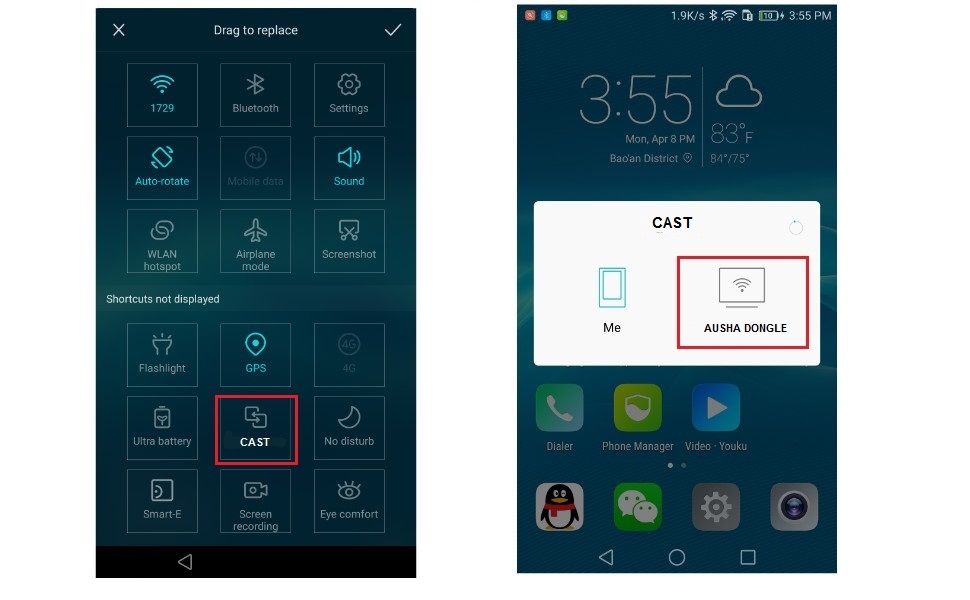AUSHA Miracast Wireless Mirror Screen Cast TV Dongle | For Android, Mac, iOS, Windows & Laptop
- Stock: In Stock
- Brand: AUSHA
- Model: 12328
- Weight: 100.00g
- Dimensions: 100.00cm x 100.00cm x 100.00cm
Rs. 1,329
Ex Tax: Rs. 1,329
Specifications
| GENERAL | |
| Model | M1 Screen Mirroring |
| Operating System | AndroidIosMacWindows |
| Resolution | 1080p 720p 4k |
| Compatible Devices | Smartphone |
| Special Features | Wireless |
| Mounting Hardware | 1X M1 HDMI Dongle 1 x User manual 1 x Wifi Power Cable |
| Number of items | 1 |
| Batteries Required | No |
| Connector Type | Wi-Fi |
| Form Factor | TV Stick |
Tags:
AUSHA Miracast Wireless Mirror Screen Dongle
, TV Dongle for Android and iOS Devices
, Wireless Screen Casting Device
, High-Quality Miracast Dongle
, Screen Mirroring for Smart Devices
, Compact Wireless TV Dongle
, Reliable Screen Cast Dongle
, Universal Screen Mirroring Device
, Seamless Device Mirroring Dongle
, AUSHA Wireless TV Dongle
, Miracast Dongle for Windows and Mac
, Best Wireless Mirroring Device
, Premium Screen Cast Dongle
, Exclusive Wireless Miracast Dongle
, Limited AUSHA Miracast Dongle